Secure email for confidential information
There are times when we need to talk to you about sensitive or confidential information and ensure that both sides of the conversation are secure when the information is emailed.
To do this, we use a browser based email programme called Egress Switch. To use Egress Switch, both sides of the email conversation have to be registered users. This needs you to create a free account using your email address and name.
We will let you know in advance that you will be receiving an Egress Switch email from us, and why we are going to use this system. As we have a licence for Egress Switch, we will start the email conversation with you and you will receive an email from us inviting you to use it. We would not expect you to pay for a licence in order to start the conversation with us.
What to do if you are using it for the first time
If you have never used Egress Switch before, you will need to register when you receive your first email.
- Click on the 'read this secure email' link in your email and select that you are a new user.
- Enter your details into the form that opens. You must use the email address that the Switch Secure email was sent to in order to open the message.
- Create a password and choose suitable security questions and answers to them. (You will need these if you need to reset your password.
- Copy the code into the activation code field and select Submit Activation Code.
A new window will open once you have completed the sign-up process. Select Read your message now to view the secure message
Reading and replying to an email
- Click on the 'read this secure email' link in your email.
- Enter your credentials into the browser and select Sign in.
- Access the secure email and any attachments.
- To reply to a secure email, click Reply or Reply All as appropriate, including any attachments and select Send.
You can either open attachments in the browser or download them To download them, you need to install the Switch Client software.

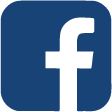 Share this page on Facebook
Share this page on Facebook
 Share this page on Twitter
Share this page on Twitter
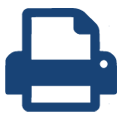 Print this page
Print this page





